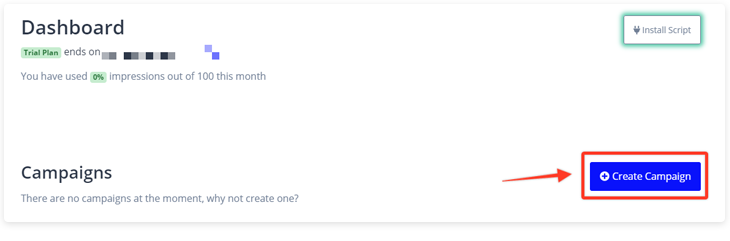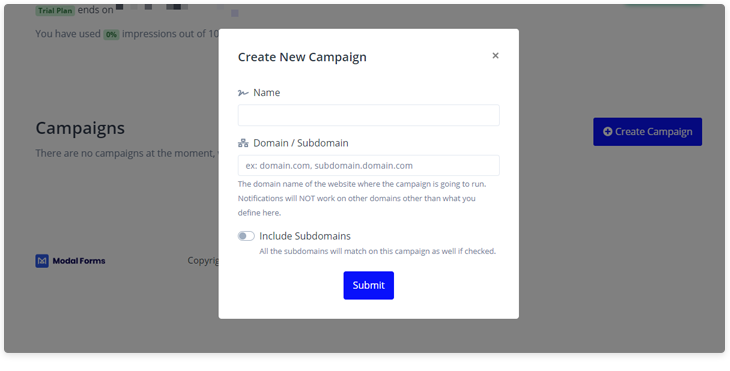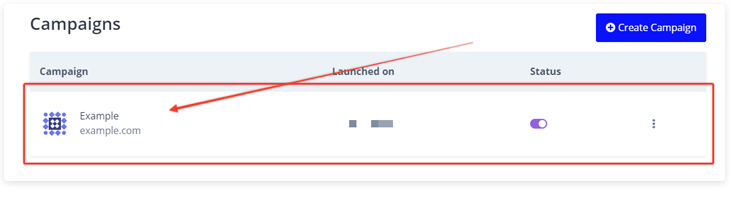Create a Campaign
Let's get a campaign launched so that you can start displaying forms! Please verify that your Modal Forms pixel is sending data before creating a campaign.
Step 1 - Create a campaign
Click the Create Campaign button on your dashboard.
Step 2 - Enter your campaign details
The campaign name is for your use only. Make sure the URL you enter is the root domain of where you've installed your pixel. Leave out the https://www.
If you would like to show forms on subdomains, make sure to select the 'Include Subdomains'. Remember, your forms will only show on pages that have the pixel installed in the code so make sure the pixel is on every page of your website and subdomains!
Step 3 - Add a Form to Your Campaign
Click on the campaign name to start adding your widgets